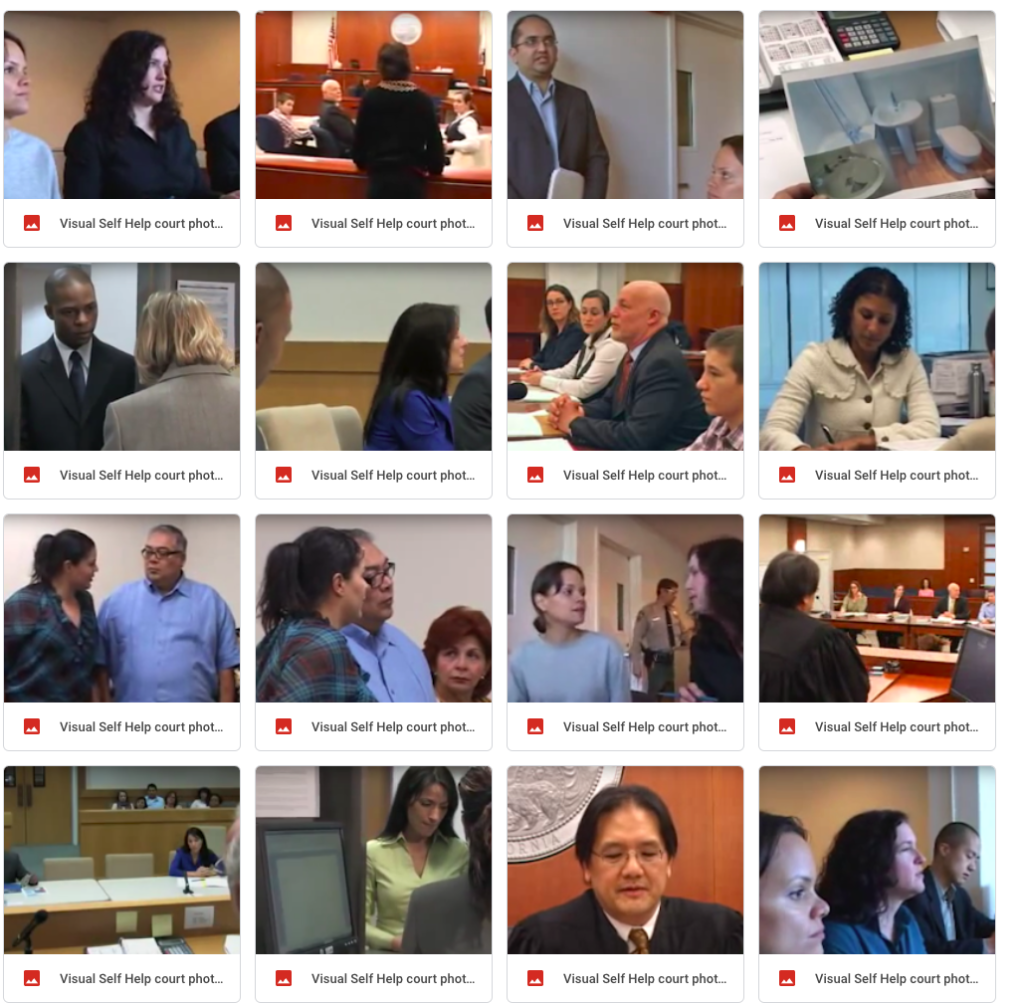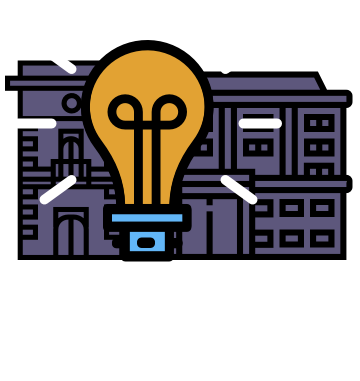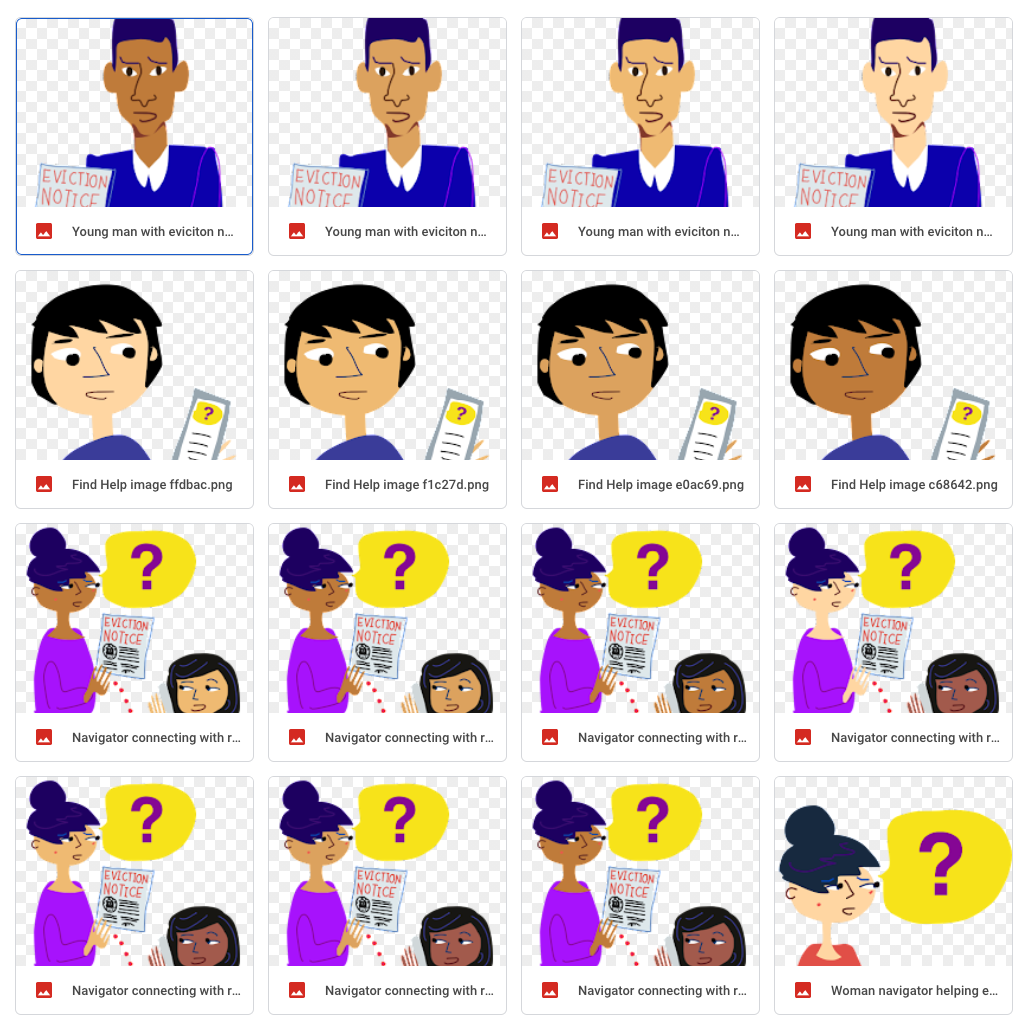If you’re looking to improve outreach about eviction prevention, emergency rental assistance, or other resources, please use our Social Media for Eviction Prevention Toolkit.
This is a project of Stanford Legal Design Lab, produced originally for the Eviction Prevention Learning Lab.
The toolkit has clear guidance, links to free images & templates you can use, and specifications your team can follow to get more posts, videos, and engagement on key platforms where your audience is.
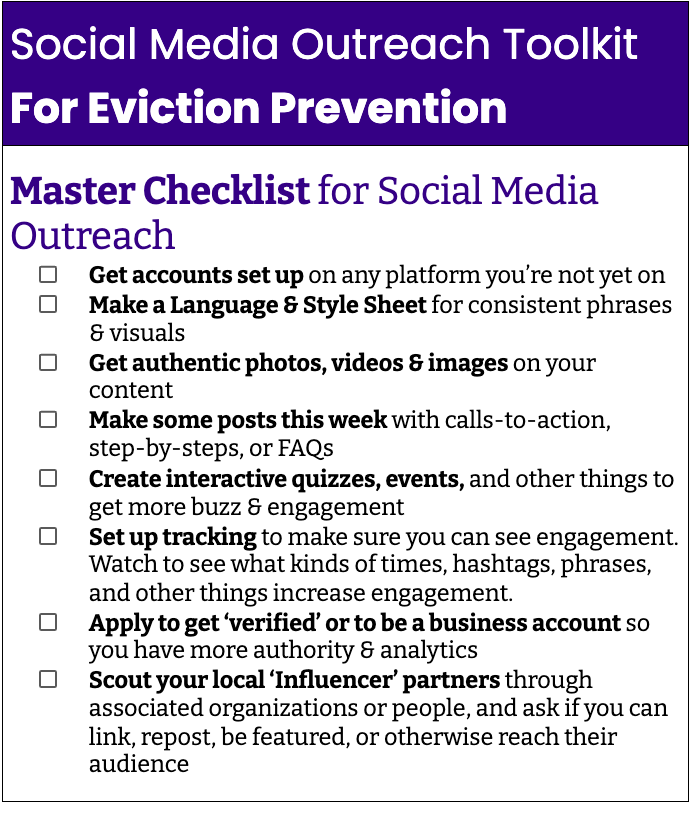
Table of Contents for Social Media Toolkit
- Table of Contents for Social Media Toolkit
- Social Media Post templates
- Language & Style Sheet
- Images and Illustrations to use
- Size requirements for social media posts
- Stories or grid posts? When to use what?!
- Calls-to-Action content
- FAQ content
- Step-by-Step walkthrough
- Interactive quizzes and events
- Answering People’s Real Questions
- Use a social media management platform
The Toolkit can help your team get set up on the right platforms, create content that’s in the right language & with engaging visuals, and make sure that it’s reaching the people it’s intended for.
1. Which Social Media Platforms should eviction outreach be on?
Be sure your organization & campaign is present on these platforms. Create accounts, get your images up, and start posting. Do at least a call-to-action if not also FAQs and step-by-steps. Then think about hosting events & doing live engagements.
- Facebook
- Page for your organization
- Posts every week
- Events every month or quarter
- Instagram
- Organization Account, designated as business
- Posts every week
- Stories regularly
- Twitter
- Page for your organization or campaign
- Posts every week, retweets
- YouTube
- Videos every month or quarter
- TikTok
- Videos every month or quarter
- Reddit
- Replying on r/legaladvice, r/Landlord, etc.
2. Visuals & Language Content Prep
Social Media Post templates
Our Lab has prepped templates for Instagram posts, Facebook/Twitter cards, and other resources. They are on Canva and free to use/customize.
How to use Canva
- Make sure to create a free account on https://www.canva.com
- Copy the templates linked below by clicking right
- Once they are copied they will show up in your own Canva folder
- Click on the template to start editing
We created this visual guide for you that explains step by step how to edit Canva templates. Click here to view the guide.
Free eviction help post templates
- Poster/Flier template on Canva: https://www.canva.com/design/DAEqRafNG-A/ZiEVQDo-oALjQHYf_pEUFw/view?utm_content=DAEqRafNG-A&utm_campaign=designshare&utm_medium=link2&utm_source=homepage_design_menu
- Facebook templates for post series on Canva: https://www.canva.com/design/DAEqSQrGnvA/ywaGxyGYlMjc-bd_S7yxSw/view?utm_content=DAEqSQrGnvA&utm_campaign=designshare&utm_medium=link2&utm_source=homepage_design_menu
- Instagram templates for post series on Canva: https://www.canva.com/design/DAEqSU1xz-8/aqGY83G9_LVxvTlAJEaHYA/view?utm_content=DAEqSU1xz-8&utm_campaign=designshare&utm_medium=link2&utm_source=homepage_design_menu
Language & Style Sheet
Your organization & campaign should have consistent, user-friendly language, colors, fonts, and styles.
See our examples from below.
Key Phrases sheet: https://drive.google.com/file/d/1L9t64BNCCmogTNESF7eCuZfSseTDu8Ph/view?usp=sharing
Example Style sheet: https://drive.google.com/file/d/1HtVsIia6Pvj9lb0vwhydT1wyBuVvDnyq/view?usp=sharing
Images and Illustrations to use
Get authentic photos, videos & images on your social media content. Avoid clip-art, stock photos, and other things that look staged.
Also, make sure your people images are representative of a wide variety of members of the public.
Folder of open-use illustrations of people in eviction help situations (feel free to use, but not to sell): https://drive.google.com/drive/folders/1Yx5Z4470ken_lpU2GsxOHVm9PletmzhS?usp=sharing
Folder of photographs to use of court and legal problems (feel free to use, but do not sell: https://drive.google.com/drive/folders/1a2HUdSUTOQVlznf6o2P_GcOw0eemtdsU?usp=sharing
Size requirements for social media posts
Making sure you use the correct sizes for social media posts is incredibly important. If you don’t have the correct format, your images will not be fully shown on your channel. This could mean you lose part of your text which might have important information in it for the users.
We have created several templates for you to get started, but in case you’d like to experiment with making images from scratch, here’s a handy table that you can use as a reference guide to make sure you use the correct image size for each social media platform.
| Profile photo | 320×320 | 400×400 | 400×400 |
| Stories | 1080×1920 | 1080×1920 | 1080×1920 |
| Grid/Inserted as part of your post or Tweet | 1080×1080 | 1024×512 | Portrait: 627×1200Landscape: 1200×627 |
| Header image/Cover photo | n/a | 1500×1500 | 851×315 |
3. Content & Engagement Prep
There are certain kinds of content (posts, series, stories, videos, and events) that can best connect with your audience. Here are some resources to know what these kinds of content are, and examples of how to do them well.
Can you make content that has:
- Mix of permanent & fleeting posts
- Calls-to-Action
- Frequently Asked Questions answered
- Step-by-Step walkthroughs of key pieces of information or processes
- Videos that show real people doing things, or real experts explaining something
- Interactive Quizzes or Polls
Stories or grid posts? When to use what?!
All social media platforms nowadays, offer the option to create “stories” or “highlights”. These are usually short posts that disappear within 24 hours. It is important to make a distinction between “permanent” and “fleeting” posts and understand when to use what.
Stories, highlights, fleeting posts
Characteristics: are only displayed for a limited amount of time, the stories are customizable, and you can include polls, quizzes, and other interactive elements. These stories usually pop up at the top of the social media page and the most recent stories are highlighted first.
When to use Stories or temporary posts?
- Emergency situations: new policy, ruling, important news events
- Highlight events: links to new websites, pages or contact information
- Interactive elements: stories are customizable and allow you to insert polls, quizzes, FAQs, and more.
- Did you upload a new grid post and do you want to call attention to it? Create a story that tells your users you have updated your page.
What not to do with Stories?
- Your users will skip your stories if you post too often or if you post too many stories: 1-3 highlights per day is enough
Tips on Stories:
- You can save your stories as highlights so that your users can always view it
- Make sure you give your highlights a name that represents the content
Permanent grid posts
Characteristics: are displayed permanently, not as customizable as stories and do not include interactive elements.
When to use permanent posts?
- Whenever you want to display information in a more permanent format
What not to do with permanent posts?
- Add multiple grid photos at once as it will come across as spam.
Tips for permanent posts:
- Once you have uploaded your content as a grid photo, you can then crosspost it as a ‘story’ to alert your users that you have updated your page.
Calls-to-Action content
If you’re offering a service, you can follow the basic Call-to-Action pattern of ‘Is this Your Problem? Then Use this Thing.’
This call-and-response style of a single post or a series/story can make it user-friendly for the person to identify with the content and then know what to do next.
This call to action will use people’s common phrases for their problems. It will then offer them a very clear next step to take.
- Behind on Rent? Our program may be able to cover your bills.
- Need Help with your Landlord? Our experts can help you with landlord problems.
- Do you Need Housing? Let our navigators assist you.
- Worried about Eviction? Our Eviction Diversion Program can help you for free.
FAQ content
Gather the most common FAQs that people are searching for on Google, you’re hearing from clients/audience, or that you’re seeing on social media.
Then have your experts or users record short videos that give reliable answers to these FAQs. Put them out on various platforms.
Sample video from NAACP eviction help navigators in South Carolina: https://drive.google.com/file/d/1UPAq4m1PzsRzM58t0yn3U-jMGB85HrDE/view
Step-by-Step walkthrough
Give people a preview of how a service, program, or court process works. Get a series of images, short videos, or a process map — and show it off on many different platforms.
Interactive quizzes and events
Use the platform’s quiz, poll, event, or live features to make your content more interactive. In order to create interactive content:
- First upload a picture to your story
- At the top of the page you’ll now see a sticker icon
- Click on the sticker icon
- You’ll now see several ‘interactive content options’ that you can insert
- Options to use:
- Location: allows you to tag your location
- Mention: allows you to tag another account
- Hashtag: allows you to insert hashtags
- Questions: allows your followers to ask you questions
- Music: allows you to insert music
- Poll: allows you to create polls
- Quiz: allows you to create quizzes
- Countdown: allows you to create a countdown tracker
- Like slide: allows you to insert a slide animation that followers can swipe to show how much they like your story
Answering People’s Real Questions
On forum sites like Reddit, people are posing real-life scenarios and asking for help. You don’t have to give legal advice. Avoid giving specific recommendations about decisions to take, legal tasks to do, or other ‘unauthorized practice of law’. Rather, you can respond to people’s questions with:
- Links to reliable help websites
- Phone numbers to call
- Events to attend
- Other ‘warm handoffs’ to service-providers
If the questions are about more procedural information (‘is this program still open’, or ‘what are the hours of the clerk’s office’, or ‘is court virtual or in-person’) — then you can give direct answers. Be sure to link to citations or follow-up sites so they can still connect to services.
Here are some Reddit subreddit forums that have a high likelihood of users asking questions you might be able to respond to:
- Reddit Legal Advice https://www.reddit.com/r/legaladvice/
- Reddit Landlord https://www.reddit.com/r/Landlord/
- Reddit Tenant https://www.reddit.com/r/Tenant/
- Your regional Reddit, like for California Bay Area https://www.reddit.com/r/bayarea/
4. Amplify Your Content’s Reach
How can you get more people in the public to see the calls-to-action, FAQs, step-by-steps, and other content you’re sharing?
- Tags: Use keywords, categories and #hashtags
- Location Tag Before you post: tag your location so that users can find you on their explore page
- Link in your posts if possible so people can go directly to the service, and follow through on the call to action
- On Instagram include links in your stories, bio or use a linktree
- Collaborate with other organizations or accounts with more followers (ask to be featured in their stories or on their page)
- Direct outreach: use the location or hashtag function to see what people are talking about and if it’s a relevant post engage with the users (DO NOT SPAM!)
Use a social media management platform
Tools like HootSuite, Later, or Buffer let you post on multiple platforms, schedule posts’ releases according to a schedule, and do some responses/tracking.
- See more about free/nonprofit-discount options for social media managers: https://themodernnonprofit.com/the-best-tech-tools-for-scheduling-content/
- Hootsuite: https://www.hootsuite.com/
- Later platform: https://later.com
- Buffer platform: https://buffer.com/
Create a social media landing page for your website
Use Social Media Landing Pages to get around restrictions (like on Instagram) of only having 1 website link.
Unfortunately, most social media channels only allow you to post one permanent link in your profile. Social Media Landing Pages allow you to circumvent that restriction by creating grid style layouts that highlight multiple pages that you’d like to showcase. This is a perfect option when you have sub-pages or news articles that you want your users to easily find.
You can create a social media landing page on the following websites:
- Linktree: https://linktr.ee/
- Lnk.bio: https://lnk.bio/
- MilkShake: https://milkshake.app/
- Campsite: https://campsite.bio/
Ask your users to turn on their notifications
Algorithms do not always highlight the most recent posts on the feed of the users. This means that your posts can get lost. In order to prevent that from happening, you can ask your followers to turn on their notifications for your account.
The notification button is usually displayed as a bell at the top of a profile page. Once you have selected to be notified, you’ll receive a push message on your phone every time the account uploads something.
Collaborate with other orgs & influencers
Use the arrow function: if you are looking to set up link exchanges or other collaborations with organizations, use the arrow function on Instagram.
This button gives you an overview of similar accounts. Twitter and Facebook provide a similar list if you follow a new account.
Then you can reach out to these organizations, people, and influencers.
- Like their content
- Reply to their posts and stories
- Ask if they might post some of your content/links
5. Track Engagement & Demographic Analytics
Try to get your account verified or designated as a business. On some platforms (such as Instagram) you can request a business account as a non-profit. Business or ‘verified’ accounts give you more user insight.
- Register your org account on Instagram as a business: https://help.instagram.com/369148866843923
- Then you will get a Contact button on Instagram
- Then you will get Instagram Insights
- Connect your Facebook page to your Instagram Business Account: https://help.instagram.com/790156881117411/?helpref=related (or to create a Facebook page to connect https://help.instagram.com/399237934150902/?helpref=related
- Get Verified on Twitter to get blue badge. Especially if you are a govt. Agency or a nonprofit, https://help.twitter.com/en/managing-your-account/about-twitter-verified-accounts
Analyze which posts are most popular (then you can create similar types of content)
- Analyze the timestamps: when are users most likely to view your posts (then make sure you schedule posts on these time slots)
- Analyze user location to create more location-oriented content
- Analyze how often users click on your links
The toolkit also includes links to free-to-use repositories of social media templates, images, and illustrations for people working on non-profit, public interest legal help online. Visit the Toolkit to find the links, templates, and resources.
For example, here are Canva templates you can use for free to get started on eviction help outreach. The Toolkit will talk you through how to use them.
Poster/Flier template on Canva: https://www.canva.com/design/DAEqRafNG-A/ZiEVQDo-oALjQHYf_pEUFw/view?utm_content=DAEqRafNG-A&utm_campaign=designshare&utm_medium=link2&utm_source=homepage_design_menu
Facebook templates for post series on Canva: https://www.canva.com/design/DAEqSQrGnvA/ywaGxyGYlMjc-bd_S7yxSw/view?utm_content=DAEqSQrGnvA&utm_campaign=designshare&utm_medium=link2&utm_source=homepage_design_menu
Instagram templates for post series on Canva: https://www.canva.com/design/DAEqSU1xz-8/aqGY83G9_LVxvTlAJEaHYA/view?utm_content=DAEqSU1xz-8&utm_campaign=designshare&utm_medium=link2&utm_source=homepage_design_menu